The best course of action for persistent instrument issues is to reach out to Agilent Support.
SEND EMAIL TO: ots.genomics@agilent.com.
In the subject line write "MGC Attn: Mike - AriaMX Issue - Your lab name" and ensure that your Medicinal Genomics Account Manager is copied.
In your email, provide a short description of what the error is and include the following:
- Customer/Lab name
- Instrument serial number
- Run diagnostics and attach the report (See HOW TO RUN DIAGNOSTICS below)
- Include any raw data files (file extension .amdx) if applicable
RAIL LUBRICATION INSTRUCTIONS:
Users who wish to perform their own rail lubrication should order item G8830-67000. Review this video for guidance.
BLOCK CONTAMINATION ERROR INSTRUCTIONS:
FOLLOW this guide.
How to run diagnostics:
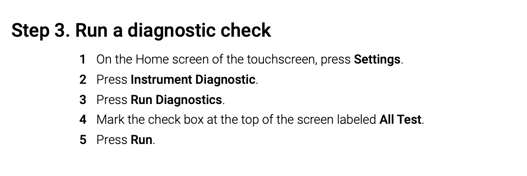
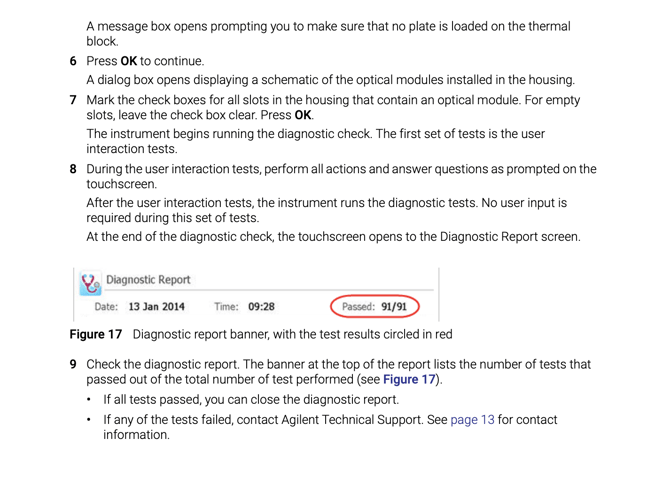
Downloading Diagnostics Report:
- Make sure you are logged in to the AriaMx as an administrator (the default administrator account password is ADMIN all in caps if that was never changed)
- From the home screen go under Settings > Instrument Diagnostics > Browse Results.
- Select the last diagnostic test results file, and then use the Copy button at the bottom of the screen to copy that file to a USB memory stick (that has FAT32 formatting)
- Using the memory stick, transfer the file to a PC where you can attach it to your email
